Atlassian products are renowned for their user-friendly interface and extensive customization options. Many users are drawn to these products due to the enhanced control they offer over issue views, permissions, notification schemes, workflows, field configuration, and much more.
Jira offers numerous excellent features, yet it lacks an efficient method for managing attachments and documents within the platform. After extensive searching on the Atlassian Marketplace for a suitable app to assist with attachment management in my Jira Service Management project, I finally discovered one that met my needs “Smart Attachment for Jira“.
My aim is to guide you through understanding the features of Smart Attachments for Jira, enabling you to utilize and benefit from its functionalities. We’ll begin with the initial step: installing this app
Click here and You’ll be redirected to the Atlassian Marketplace, where you can review the app and click on ‘Try it free.’ Alternatively, if you’re already within your cloud instance, follow these steps:
- Navigate to Settings > Apps > Manage apps
- Click Find new apps
- Search for Smart Attachments for Jira Cloud and install it.
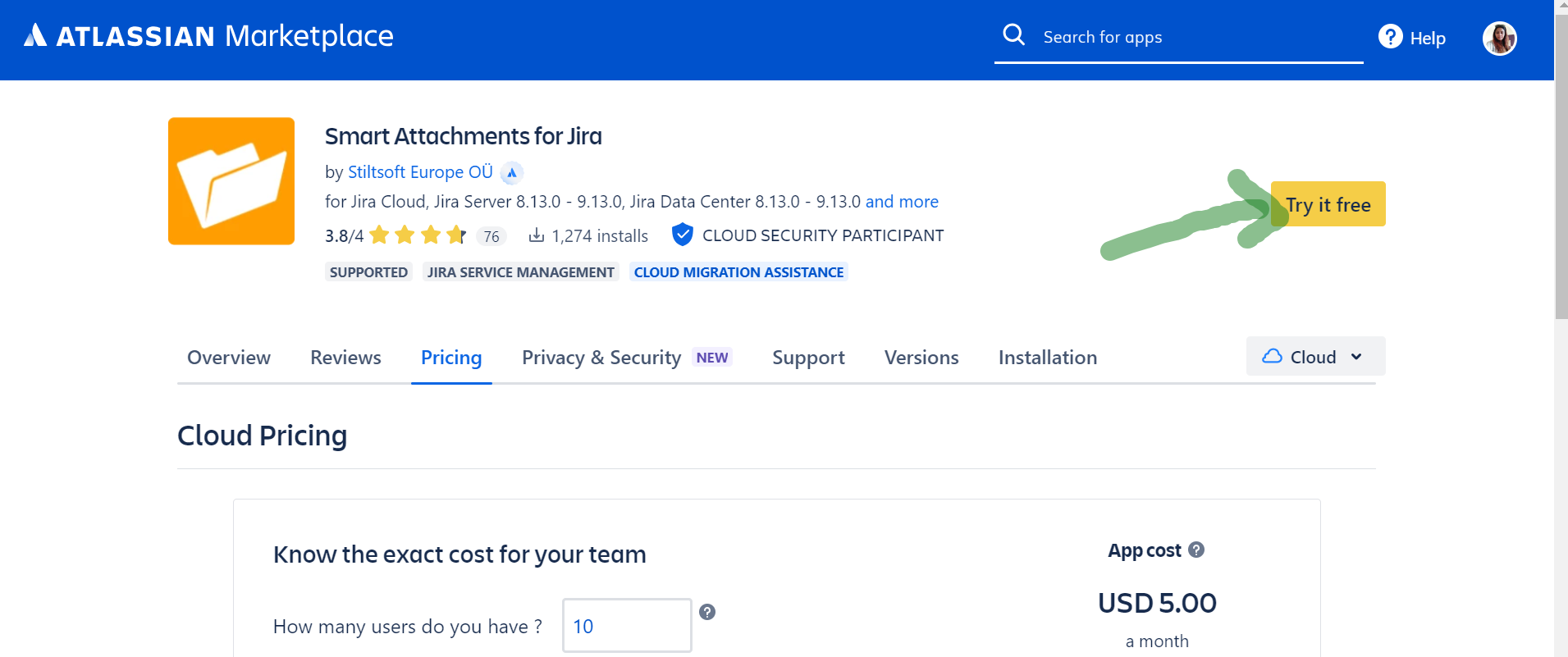
Upon installing the app, no additional configuration is required to start using it. Simply install the app and begin using it immediately.
Now just navigate to your issue view (issue that has attachments) and see the magic. You can see two types of views of your attachments –
- List view – attachments appear in the Jira issue as a list.
- Grid view – attachments appear in the Jira issue with file previews.
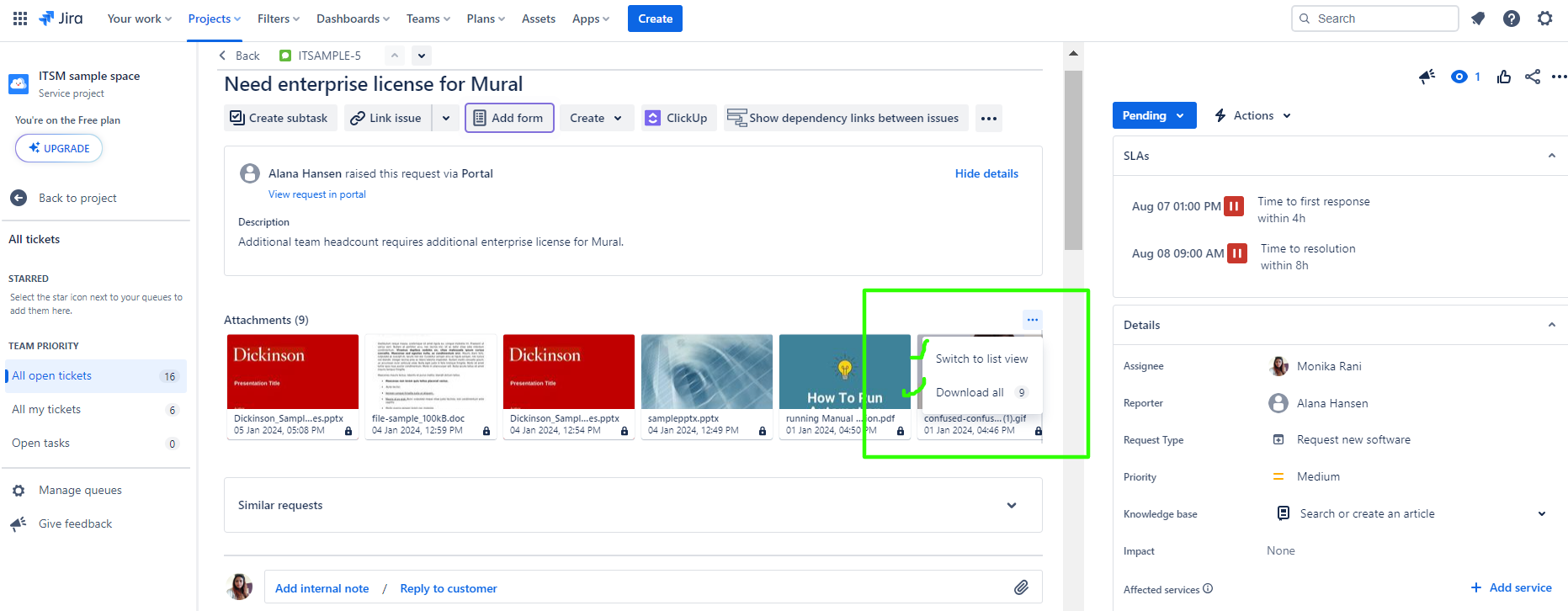
Organizing Jira Attachments Using Labels
Begin Labeling Your Jira Attachments Instantly with Smart Attachments for Jira Cloud! You can add up to 5 labels to one attachment.
- Open the issue with attachments you want to tag with labels.
- On the issue sidebar, click Open Smart Attachments.
- Hover over the attachment and click the
 icon.
icon. - If the label you’ve entered does not exist, the app will prompt you to create a new label.
- Submit the label creation by clicking the Create “New label text” button.

In addition to creating new labels, you’ll discover other features such as adding existing labels to tag attachments, removing labels from attachments, and filtering attachments by labels.
Manage Bulk Operations On Attachments
You can perform bulk operations on attachments, such as adding labels, replacing labels, removing labels, and deleting attachments.
In addition to the previously mentioned features, this app offers additional functionalities for managing attachments, such as: :
- Group attachments by label
- Group attachments by date
- Group attachments by uploader
- Add revisions to attachments
- Search for attachments
- Search for issues with attachments, etc.
Admin Features
As a Jira admin, you’ll have access to numerous great features. These include the ability to administer labels, perform indexation operations to ensure accurate attachment searching, and configure validators and post-functions.
To gain a more in-depth understanding of how to use this app as both a Jira Admin and User, you can watch the following video.
Other Resources
You can visit the app documentation, which is easy to read and understand. Additionally, you can explore their blog, where you will find more interesting information about this app and the other apps developed by Stiltsoft.
